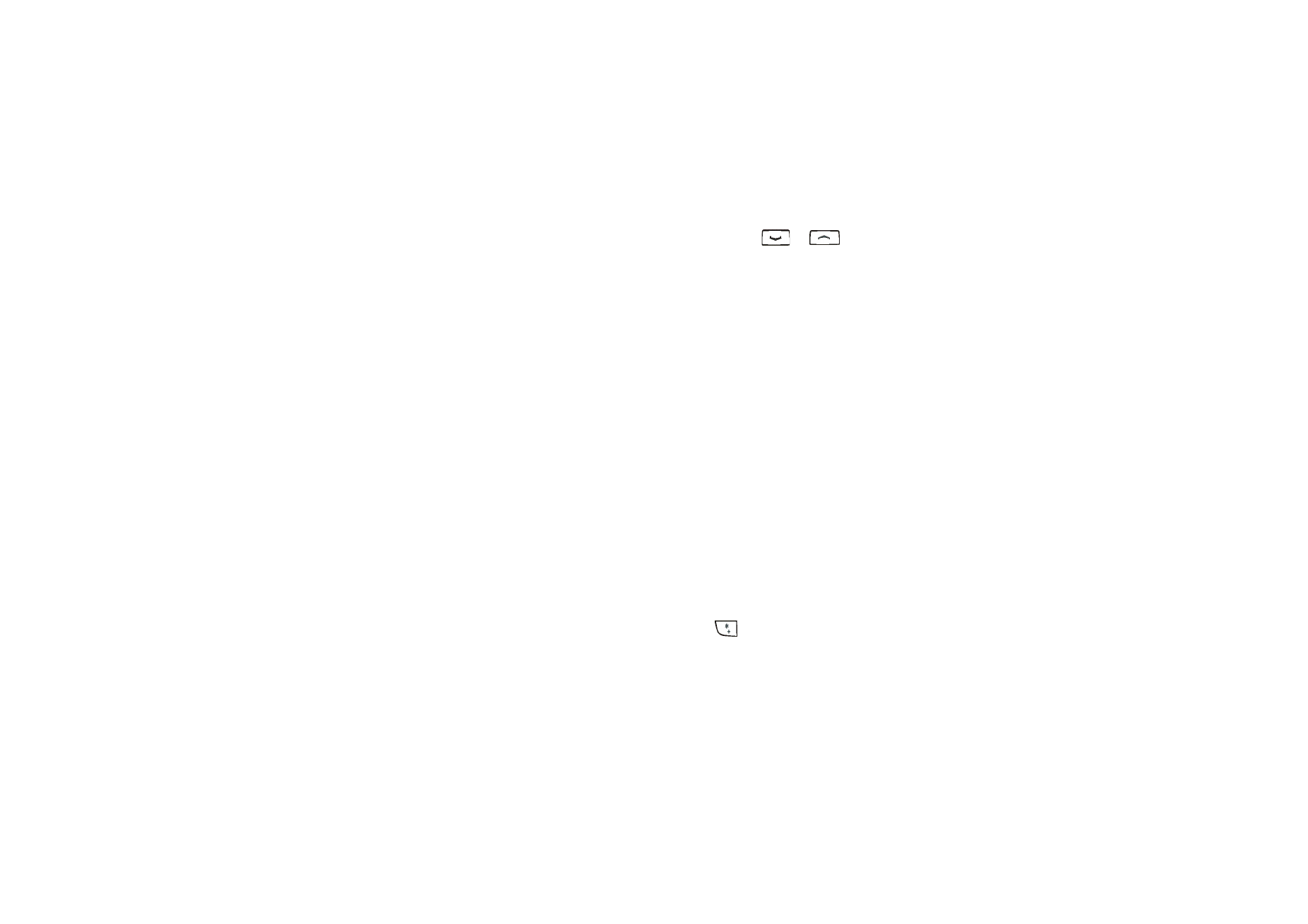
Saving names and phone numbers
1. Press
Menu
in standby mode and select
Contacts
and
Add new contact
.
2. Key in the name and press
OK
to save it.
3. Key in the phone number, including the area code, and press
OK
to save it.
• To use the phone number while abroad, press
twice (for the +
character) and key in the country code, area code (omit the leading zero, if
necessary) and phone number.
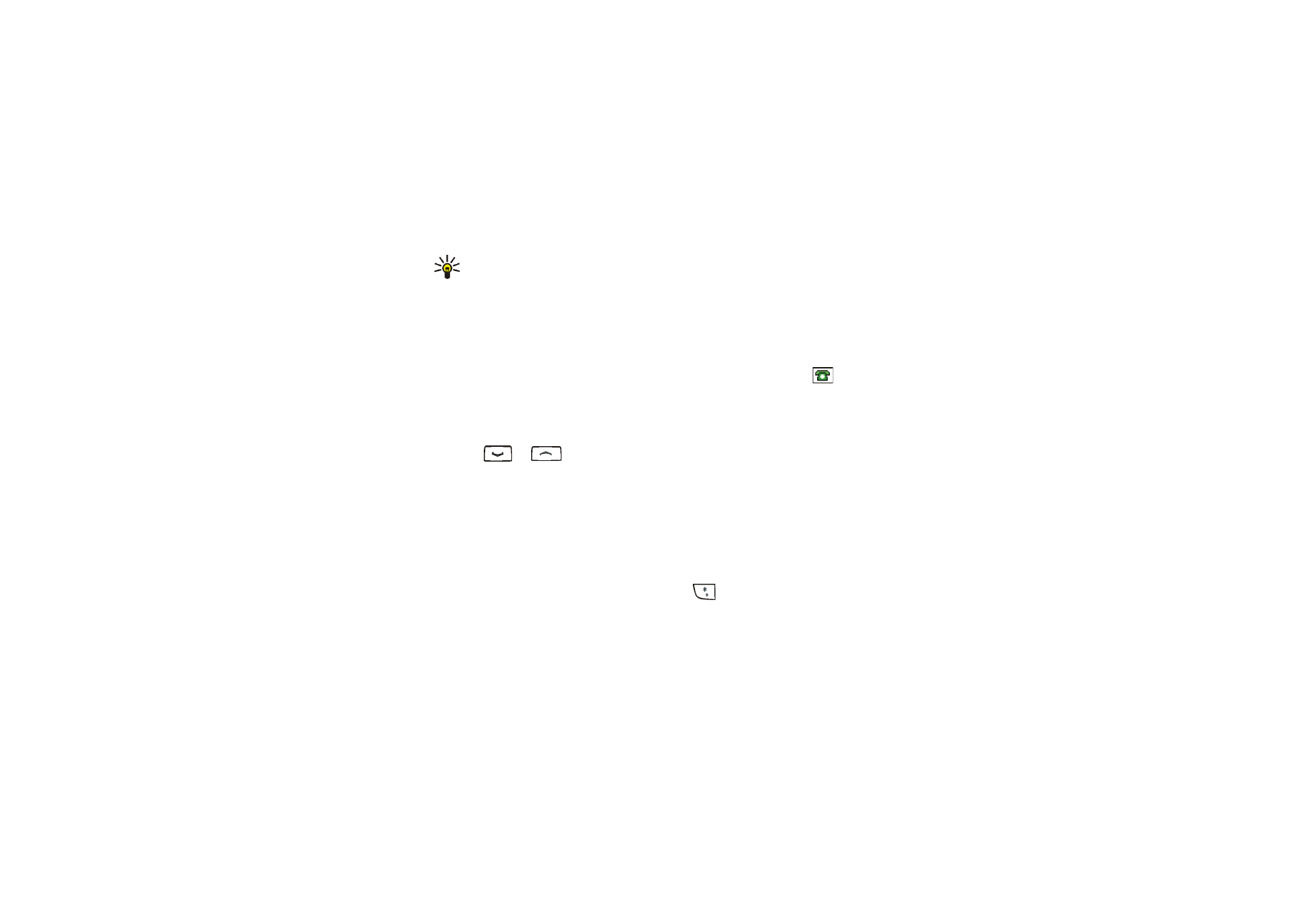
52
Copyright © 2005 Nokia. All rights reserved.
4. When the name and number are saved, press
Done
.
Tip: To quickly save a name and phone number, key in the phone number in
standby mode, press
Options
and select
Save
.
Saving multiple numbers and text items per name
You can save different types of numbers and text items per name in the phone’s
contact memory.
The first phone number that you save with the name is the default number. It is
indicated with a frame around the number type indicator, for example
. When
you select a name from the contacts list, for example to make a call, the default
number is used unless you select another number.
1. Make sure that the selected memory is
Phone
or
Phone and SIM
.
2. Press
or
in standby mode.
3. Scroll to the name to which you want to add a number or text item, and press
Details
.
4. Press
Options
, and select
Add number
,
Add detail
or
Change type
.
• To add a phone number, select
Add number
and a number type. Key in the
number, and press
OK
to save it.
• To add a text item, select
Add detail
and a text type, for example
address
. To add a special character, press
.
• To change the type of the selected number or text item, select
Change type
and the desired type.
5. Press
Back
and then
Exit
to return to standby mode.
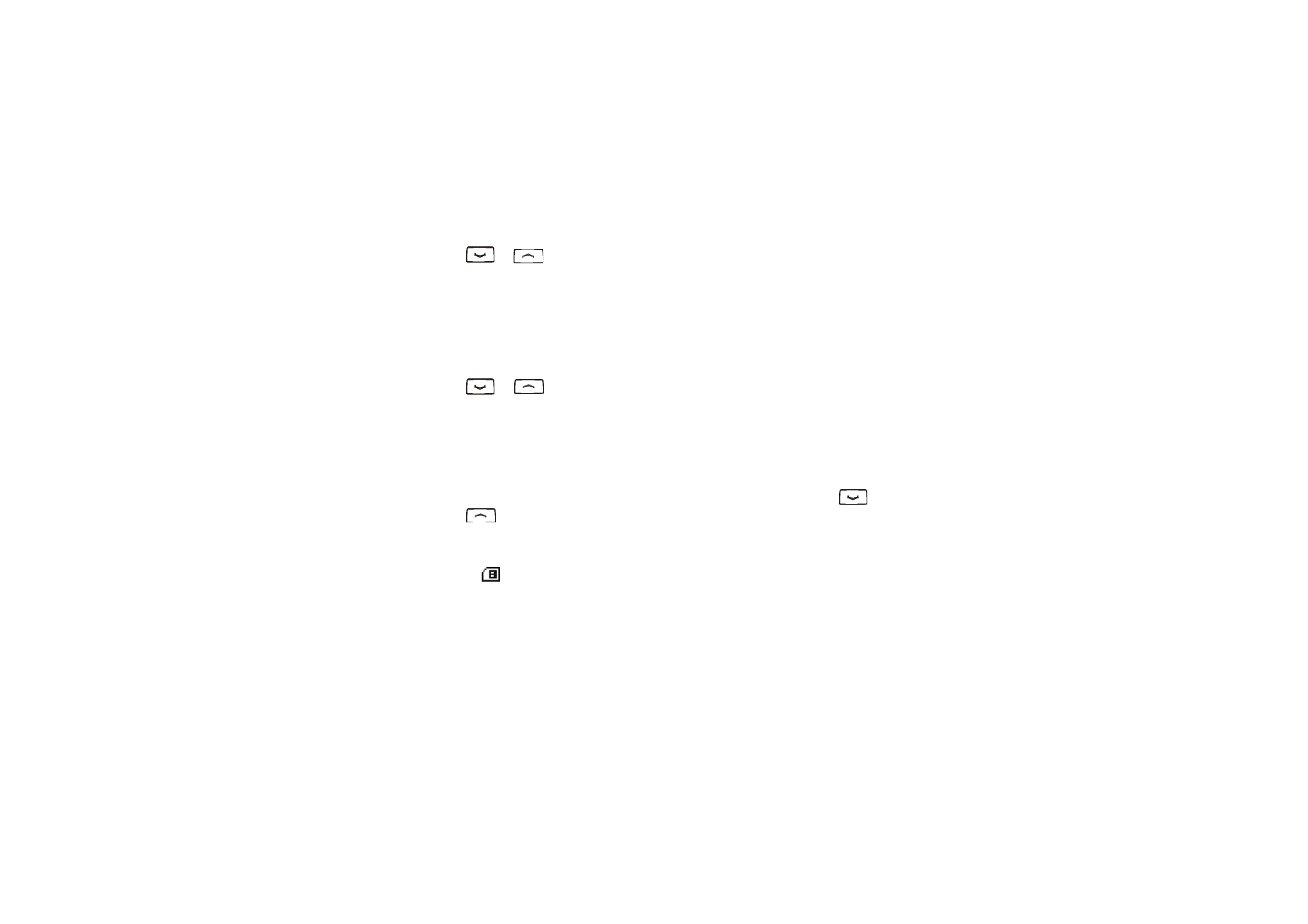
53
Copyright © 2005 Nokia. All rights reserved.
Changing the default number
Press
or
in standby mode, scroll to the desired name and press
Details
. Scroll to the number that you want to set as the default number. Press
Options
and select
Set as default
.