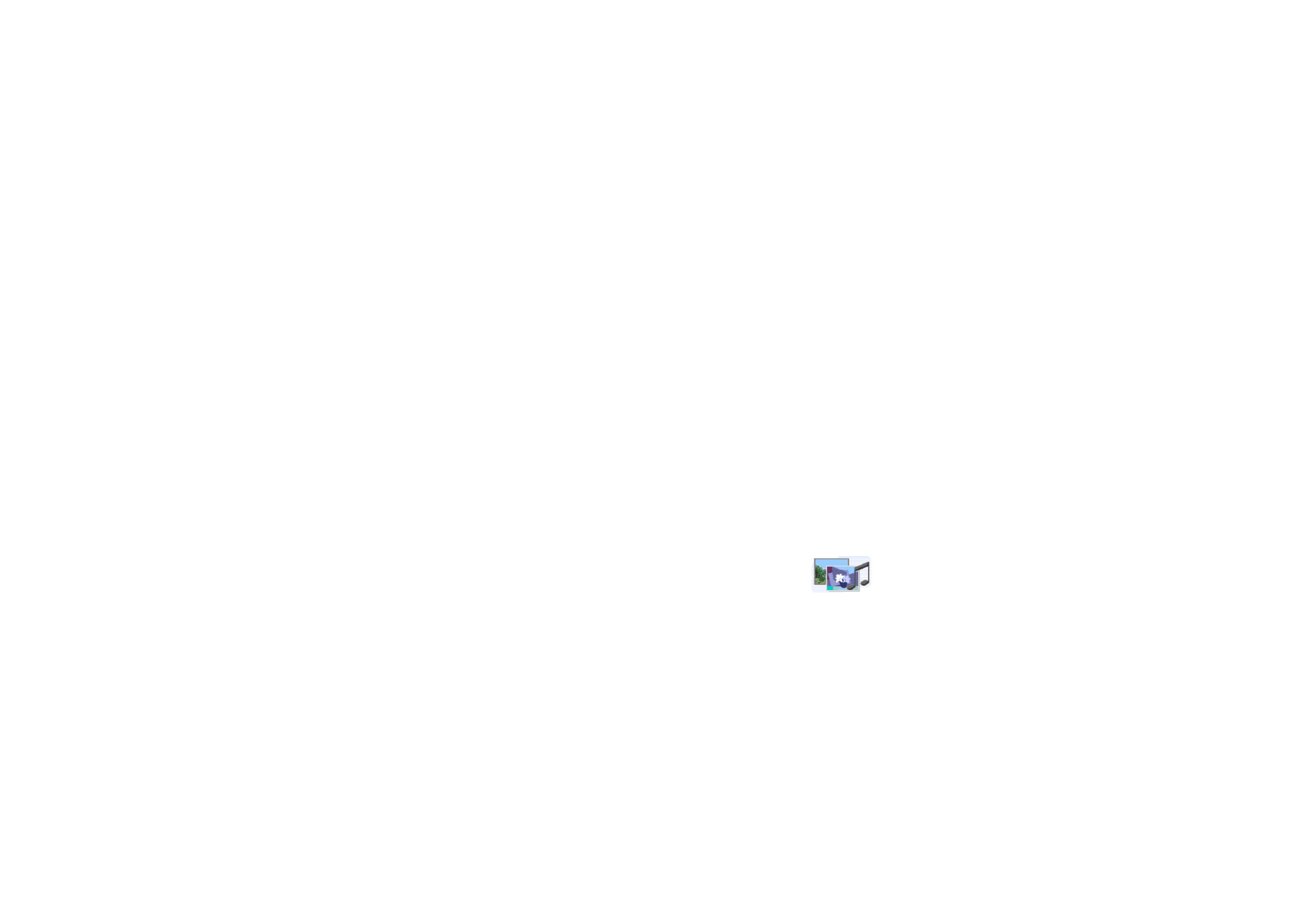
■ Gallery (Menu 5)
In this menu, you can manage graphics and tones that you have
saved, for example, from multimedia messages. JPEG and BMP
format files are supported. These files are arranged in folders.
Your phone supports a Digital Rights Management (DRM) system to protect
content that you have acquired to the phone. A piece of content, such as a ringing
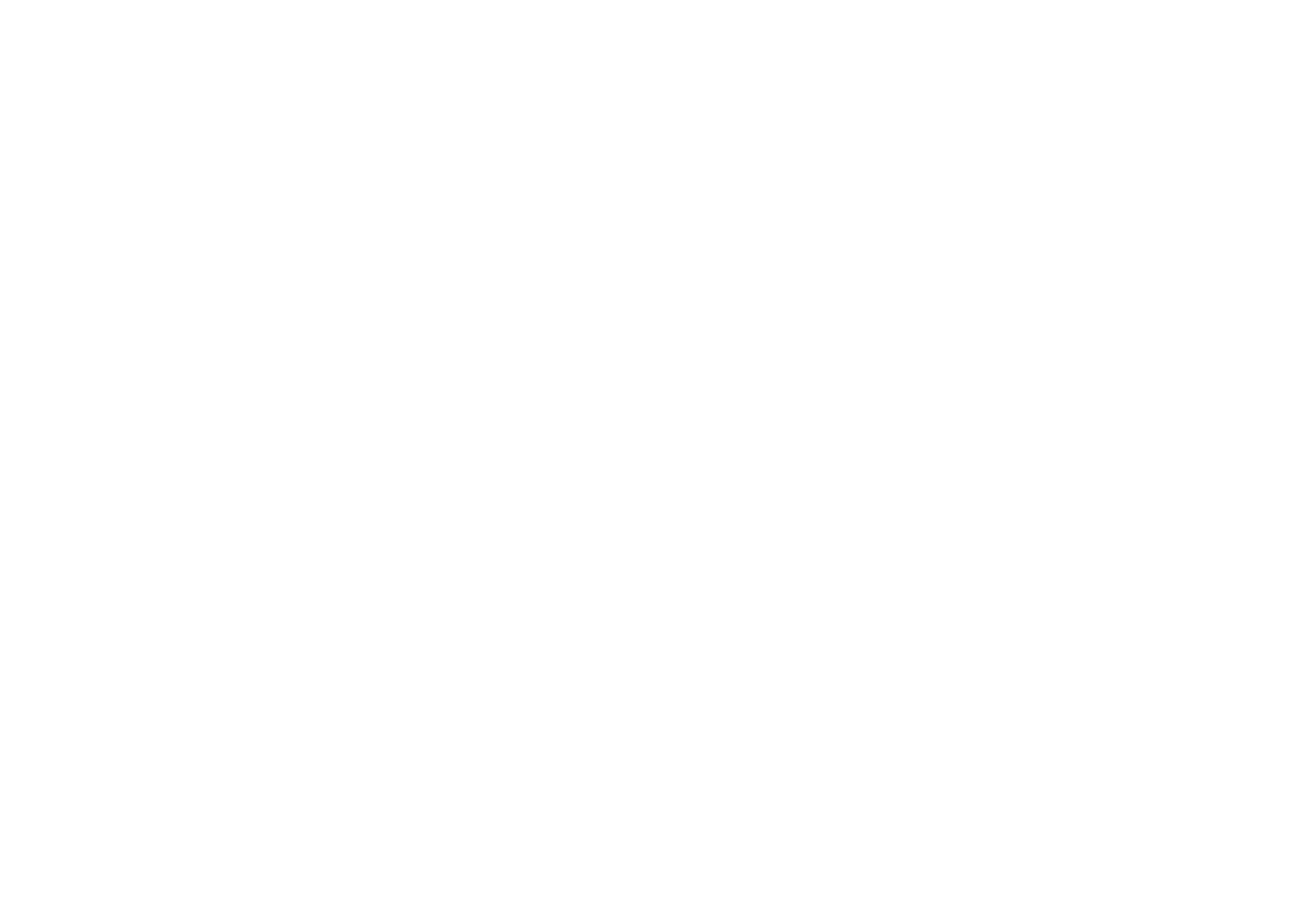
69
Copyright © 2005 Nokia. All rights reserved.
tone, can be protected and associated with certain usage rules, for example the
number of usage times and a certain usage period. The rules are defined in the
content’s activation key that can be delivered with the content or separately,
depending on the service provider. You may be able to update these activation
keys. Always check the delivery terms of any content and activation key before
acquiring them, as they may be subject to a fee.
The gallery uses shared memory, see page
11
.
1. Press
Menu
and select
Gallery
. The list of options is shown.
2. Select
View folders
to open the list of folders.
Other options are:
•
Add folder
,
Delete folder
,
Rename folder
: You can add a new folder or delete
or rename the folder that you select. The preset folders cannot be deleted or
renamed.
•
Memory status
to view how much free memory is available.
•
Activation key list
: You can view the list of available activation keys. Scroll
to the desired file and press
Options
. Select
Details
to view the activation
keys.
•
Downloads
: You can download images and tones (network service). A list of
bookmarks is shown. Select
More bookmarks
if you want to view the
bookmarks available in the
Services
menu. Select the bookmark of the
browser page that you want to access. Follow the instructions provided by
the service.
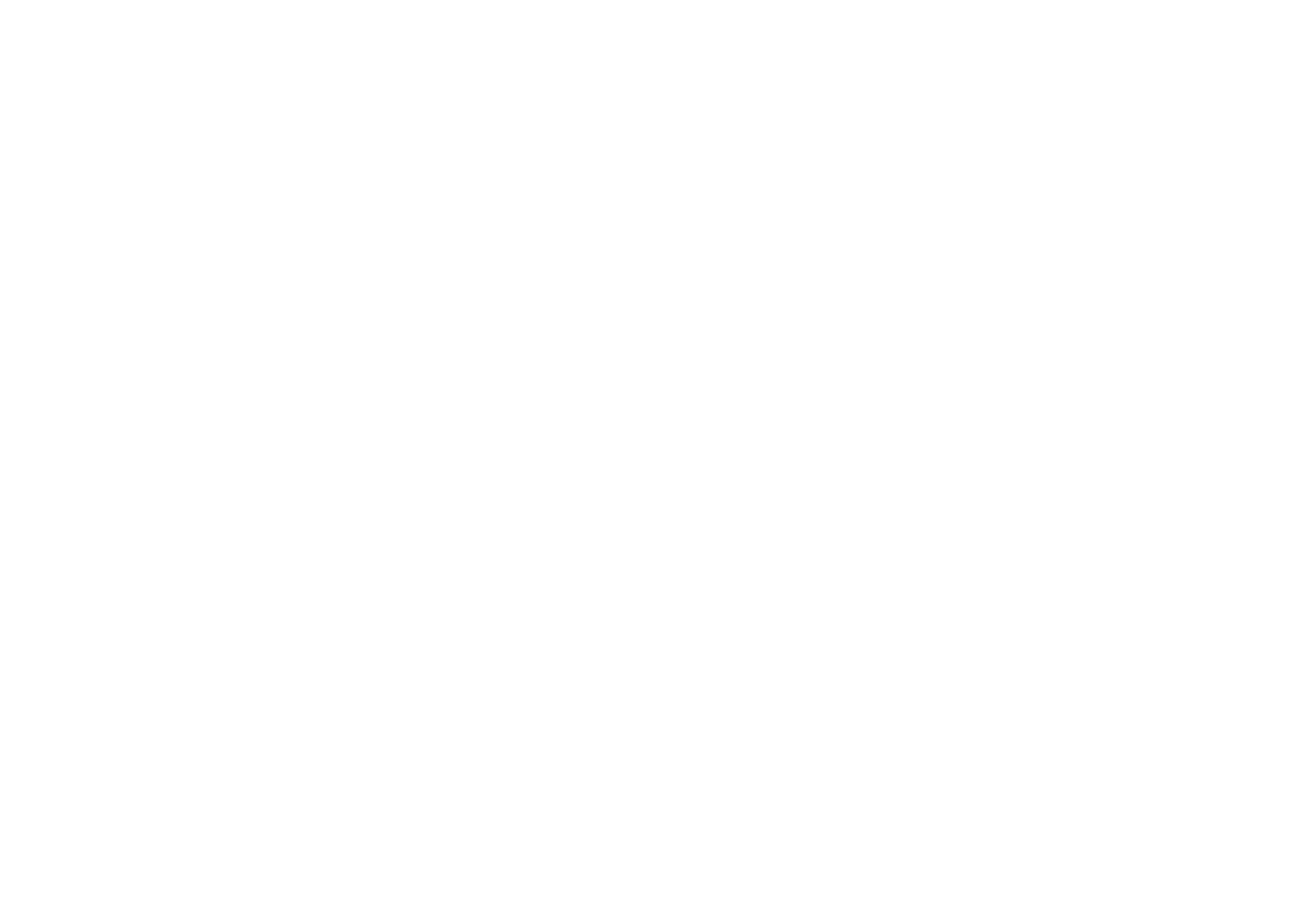
70
Copyright © 2005 Nokia. All rights reserved.
3. To open a folder, scroll to the desired folder and press
Open
. The files in the
folder are shown.
Pressing
Options
allows access to some of the functions described in
Options
for the files in the gallery
on page
70
.
4. To view an image or listen to a sound, scroll to the desired image or sound file,
press
Options
and select
Open
.