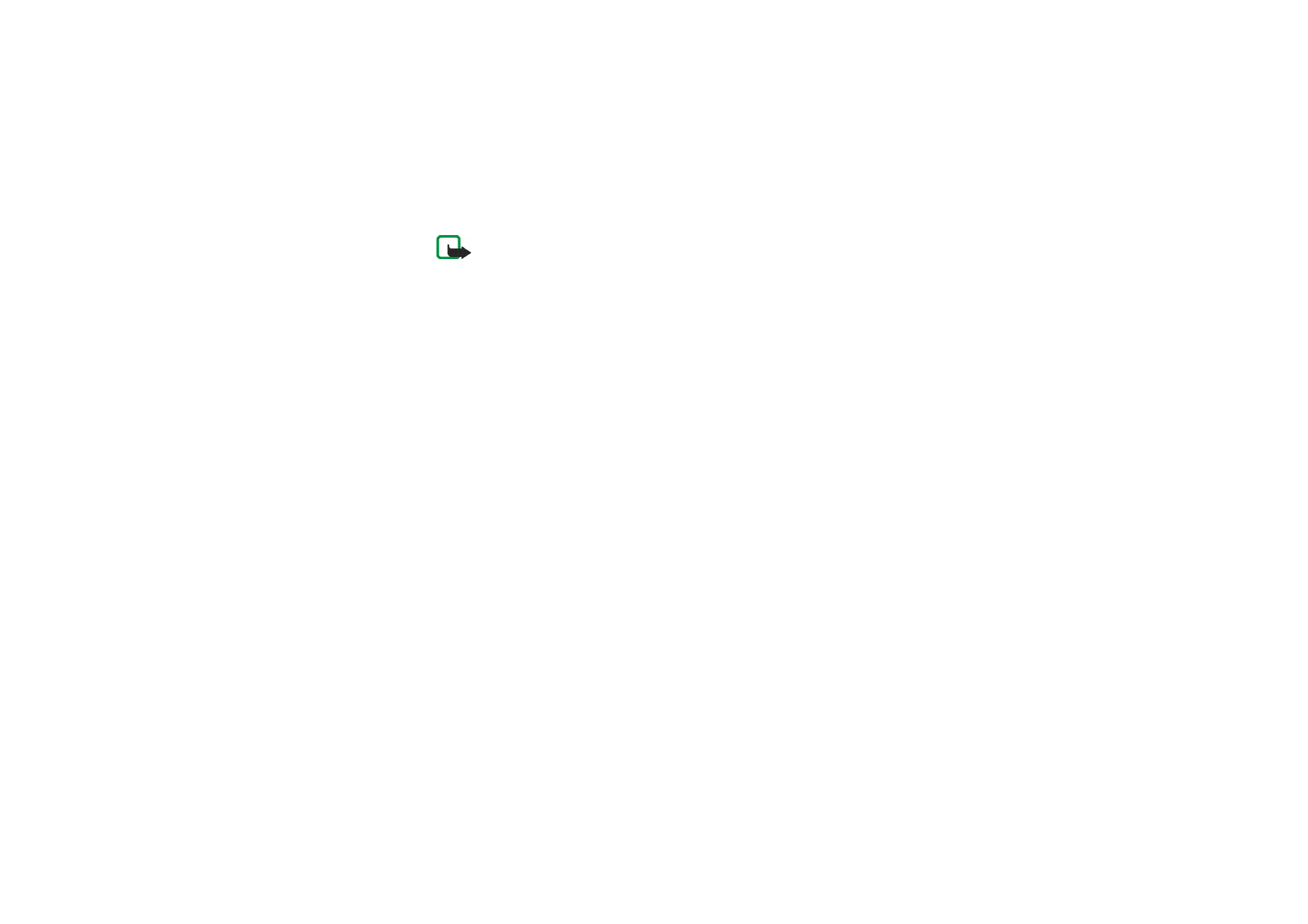
Writing and sending a multimedia message
Before sending a multimedia message, read Notes for sending a multimedia
message on page
43
.
1. Press
Menu
in standby mode, and select
Messages
,
Multimedia msgs.
and
Create message
.
2. Key in a message. See
Writing text
on page
27
.
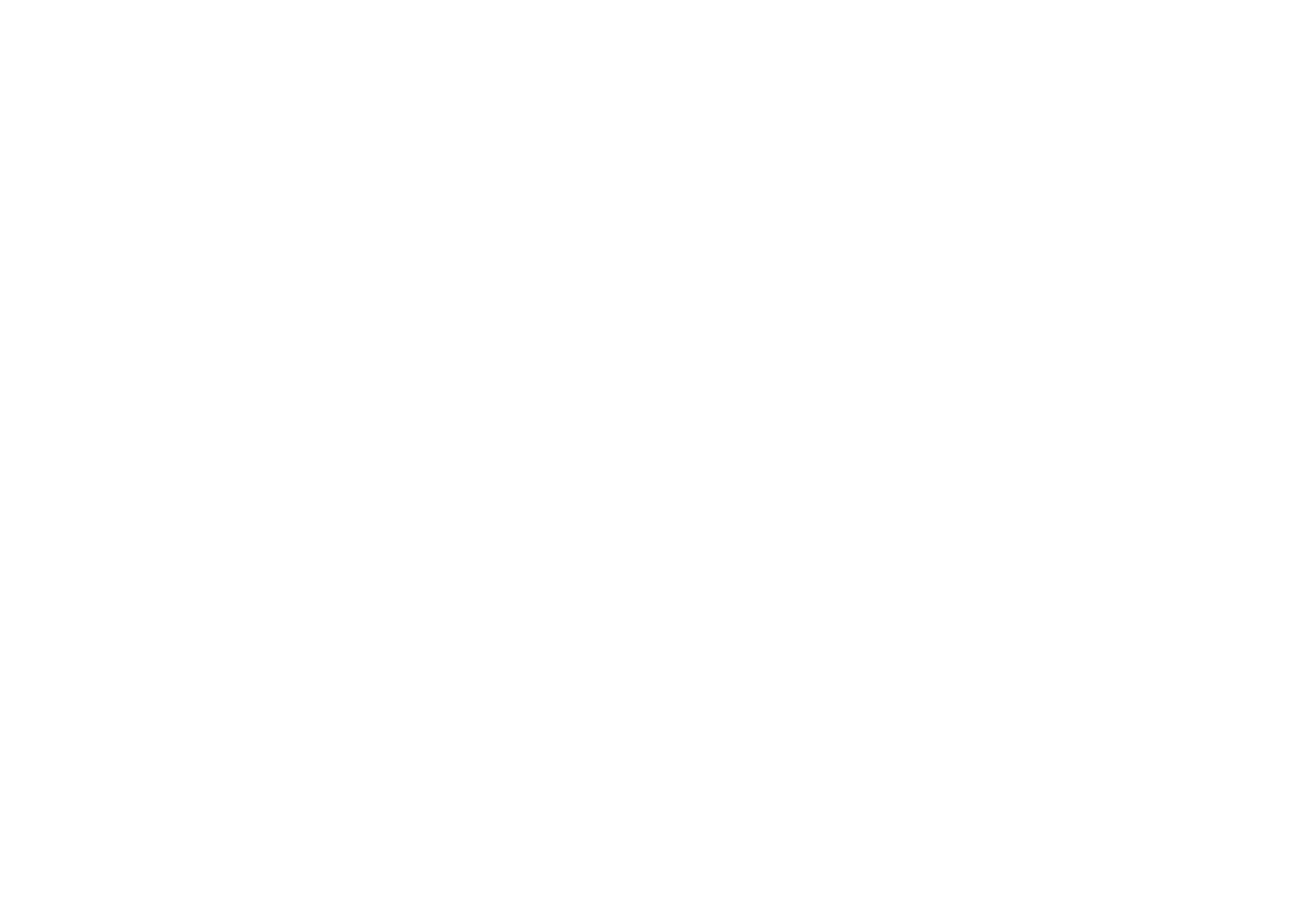
42
Copyright © 2005 Nokia. All rights reserved.
• To insert an image, press
Options
and select
Insert
.
Open a specific folder in the
Gallery
menu, scroll to the desired image or
sound, press
Options
and select
Insert
.
• Your phone supports multimedia messages that contain several pages. To
add a new slide to the message, press
Options
and select
Insert
and
Slide
.
Each slide can contain text and one image.
Select
Options
and:
•
Previous slide
,
Next slide
or
Slide list
to navigate between slides.
•
Slide timing
to define how long each slide is shown.
•
Place text first
or
Place text last
to move the text position.
• To insert a business card or a calendar note for a compatible device, press
Options
and select
Insert
and the desired option.
• To insert a name or number from the contacts list, press
Options
, select
More options
, and
Insert contact
and the desired name or
Insert number
.
• To delete an image or slide from the message, press
Options
and select
Delete
and the desired function.
• To save the message in the
Saved items
folder, press
Options
and select
Save message
.
• To add a subject to the message, press
Options
and select
More options
and
Edit subject
.
• To view the size or recipient of the message, press
Options
and select
More
options
and
Message details
.
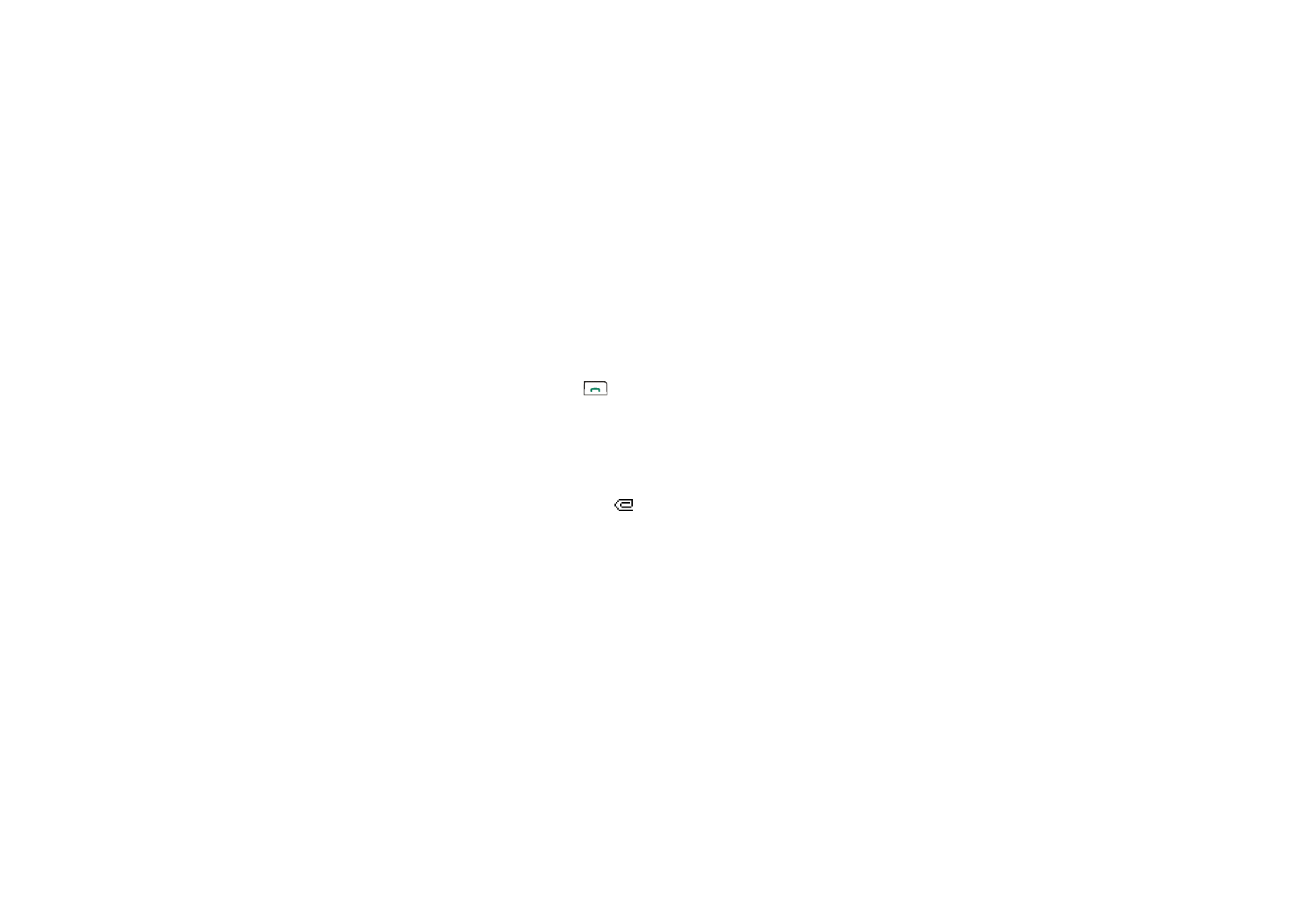
43
Copyright © 2005 Nokia. All rights reserved.
• To view the message or slide presentation before sending it, press
Options
and select
Preview
.
3. To send the message, press
Options
and select
Send to number
(or
Send to
or
Send to many
).
4. Key in the recipient’s phone number or e-mail address, or search for it in the
contacts list. Press
OK
to send the message.
If you selected
Send to many
in step 3, press
Options
, select
Search number
or
Search e-mail
, and select the recipients one by one from the contacts list. To
send the message, press
, or press
Done
and
Options
and select
Send
.
The message is saved in the
Outbox
folder until it is sent. The sent messages are
saved in the
Sent items
folder if the
Save sent messages
setting is
Yes
. See
Settings
for multimedia messages
on page
47
.
Notes for sending a multimedia message
• It may take more time to send a multimedia message than a text message.
During sending, the animated
indicator is displayed and you can use most
of the other functions of the phone.
If the transmission is interrupted, the phone tries to re-send the message a few
times. If the transmission fails, the message remains in the
Outbox
folder
where you can try to re-send it later.
The wireless network may limit the size of MMS messages. If the inserted picture exceeds
this limit, the device may make it smaller so that it can be sent by MMS.
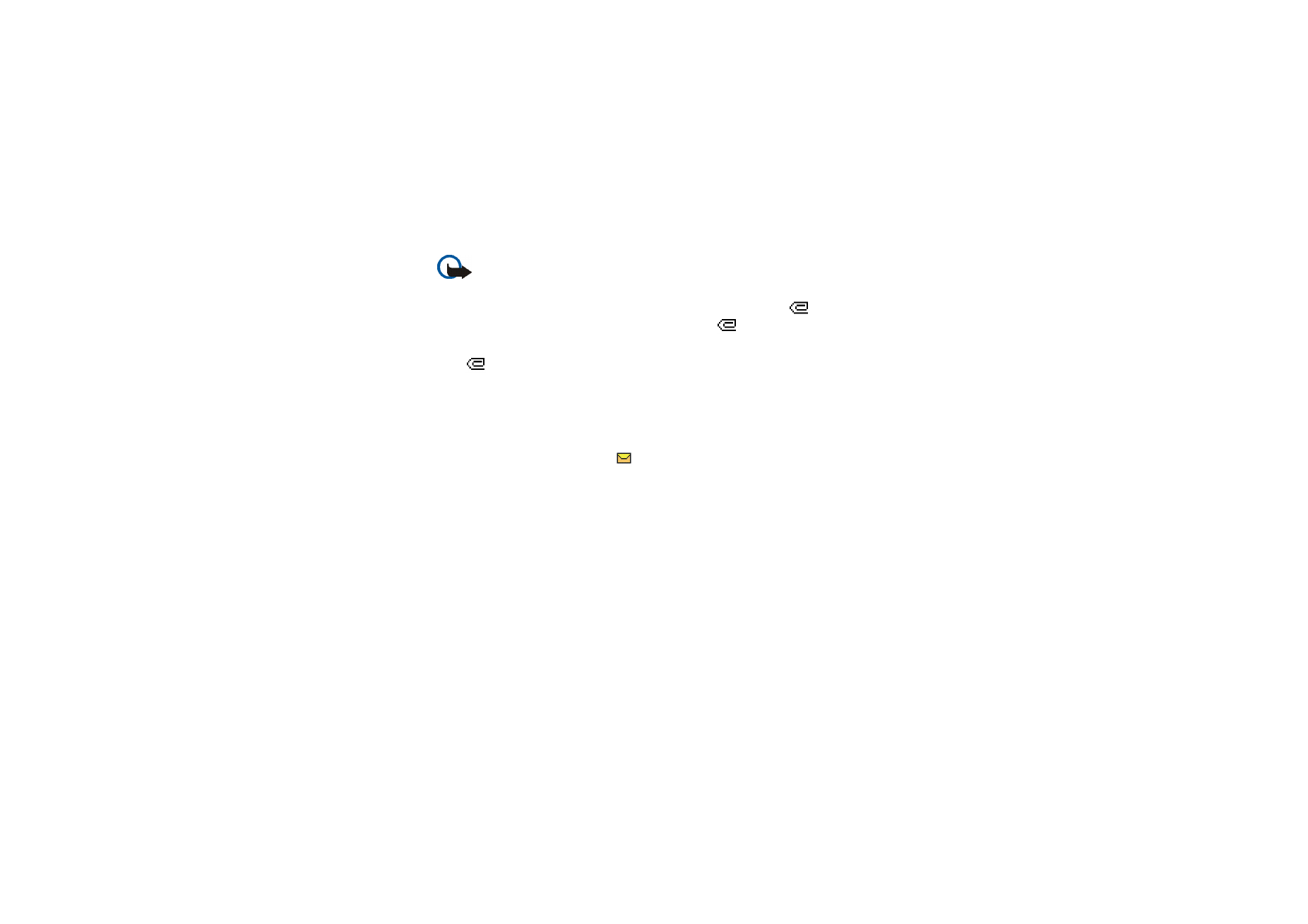
44
Copyright © 2005 Nokia. All rights reserved.