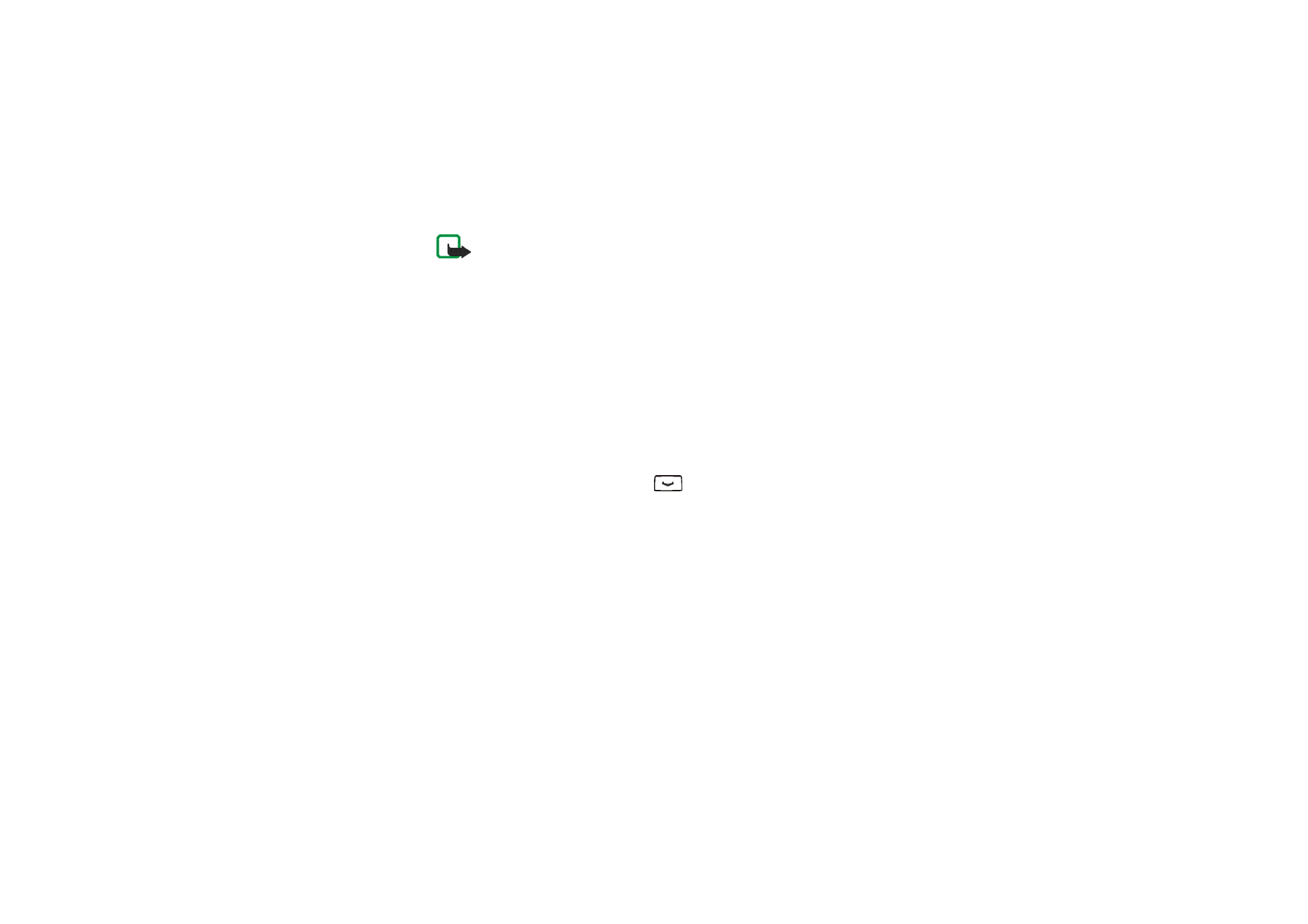
Writing and sending a text or picture message
1. Press
Menu
in standby mode and select
Messages
,
Text messages
and
Create
message
.
2. Key in a message. See
Writing text
on page
27
.
• To insert a picture, or a phone number or name from the contacts list into
the message, press
Options
and select:
•
Insert picture
. Scroll to the desired picture, press
View
and
Insert
. If you
wish, press
Options
and select an option to preview and change the
message before sending it.
•
Insert number
. Press
Search
or
and select the number.
•
Insert contact
. Scroll to the desired name and press
Options
. Select
Insert contact
or
View details
if you want to insert a number or text item
saved with the name.
• To use a predefined text as a base for the message, press
Options
and select
Use template
and the desired template.
• To save the message in the
Saved text msgs.
or
Templates
folder or in a
folder that you have created inside the
My folders
folder, press
Options
and
select
Save message
.
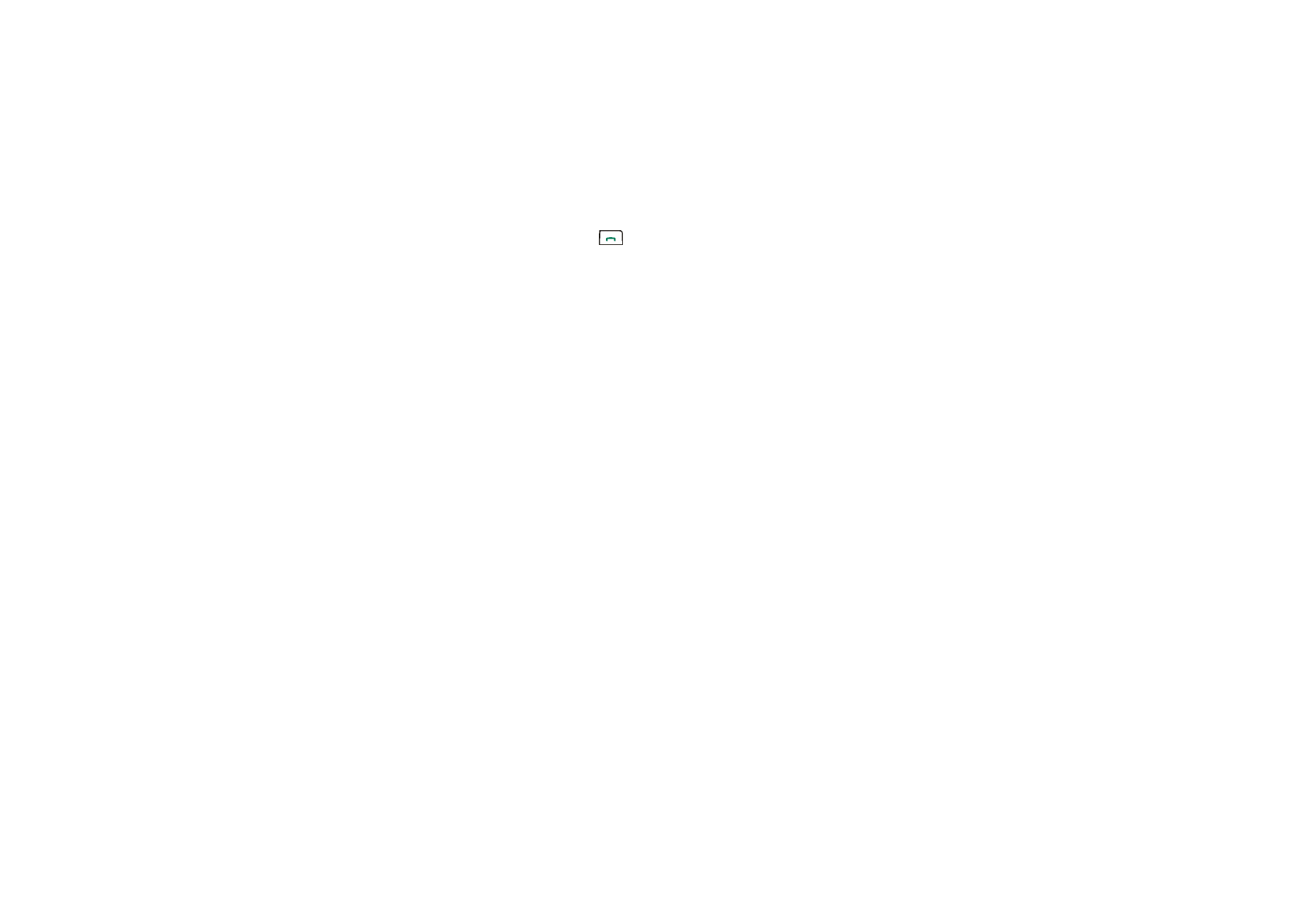
37
Copyright © 2005 Nokia. All rights reserved.
3. To send the message, press
, or press
Options
and select
Send
, key in the
recipient’s phone number or search for it in the contacts list, and press
OK
.
• To send a message to several people, press
Options
and select
Sending
options
and
Send to many
. Scroll to the first recipient and press
Send
. When
you have selected all your recipients, press
Done
.
• To send a message using predefined settings, press
Options
and select
Sending options
and
Sending profile
.
The sent message is saved in the
Sent items
folder.
Your device supports the sending of text messages beyond the character limit for a single
message. Longer messages are sent as a series of two or more messages. Your service
provider may charge accordingly. Characters that use accents or other marks, and characters
from some language options like Chinese, take up more space limiting the number of
characters that can be sent in a single message.