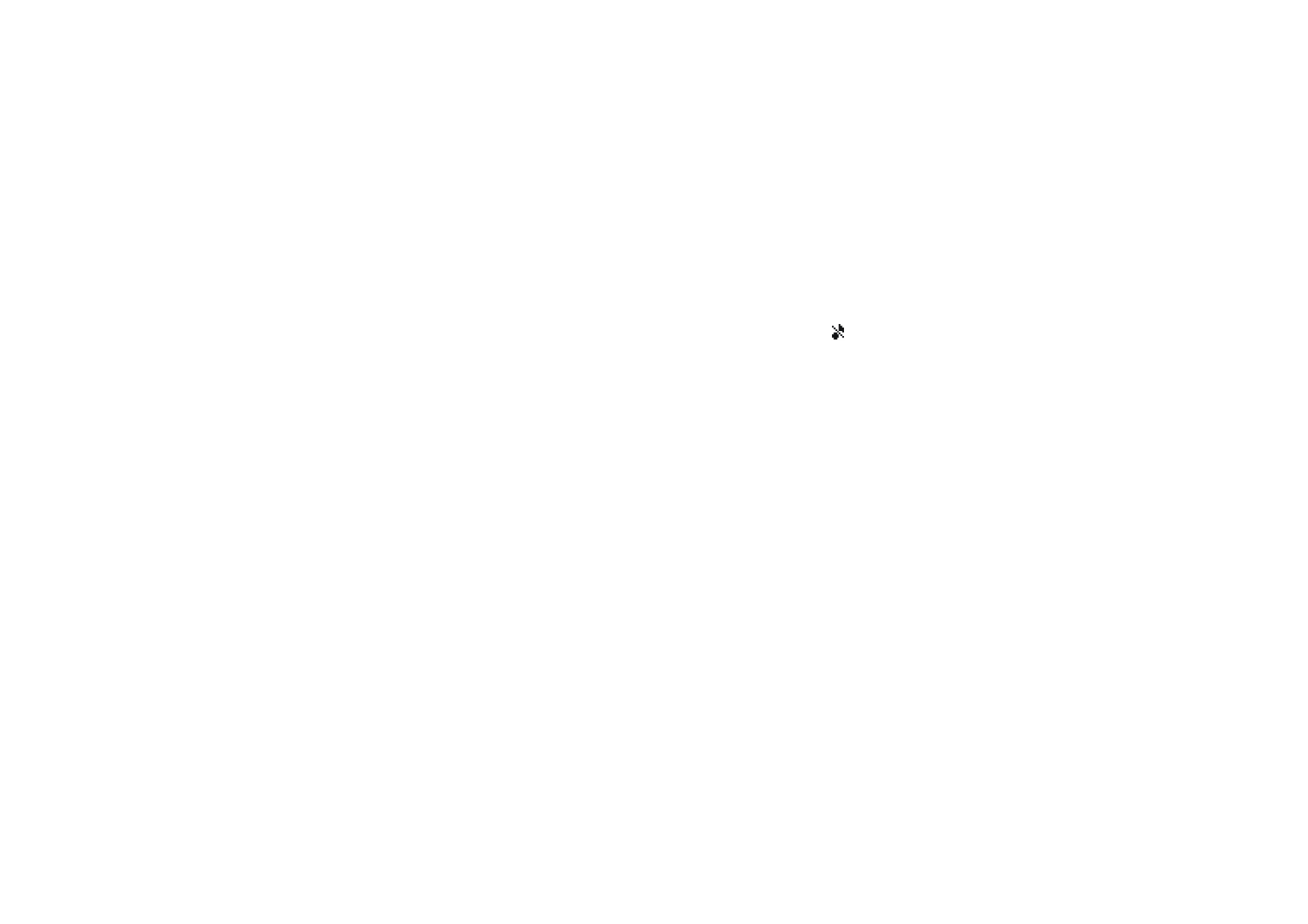
Display settings
To access this menu: Press
Menu
in standby mode, and select
Settings
and
Display settings
. Select
•
Wallpaper
to set the phone to show a background image, ’wallpaper’, when the
phone is in standby mode.
The wallpaper images can be found in the
Gallery
menu. You can save new
images, for example, from multimedia messages.
To set an image as the wallpaper:
• To select the wallpaper image for the first time or to change the image,
select
Select wallpaper
. Scroll to the folder that you want, press
Open
and
scroll to the desired image. Press
Options
and select
Set as wallpaper
.
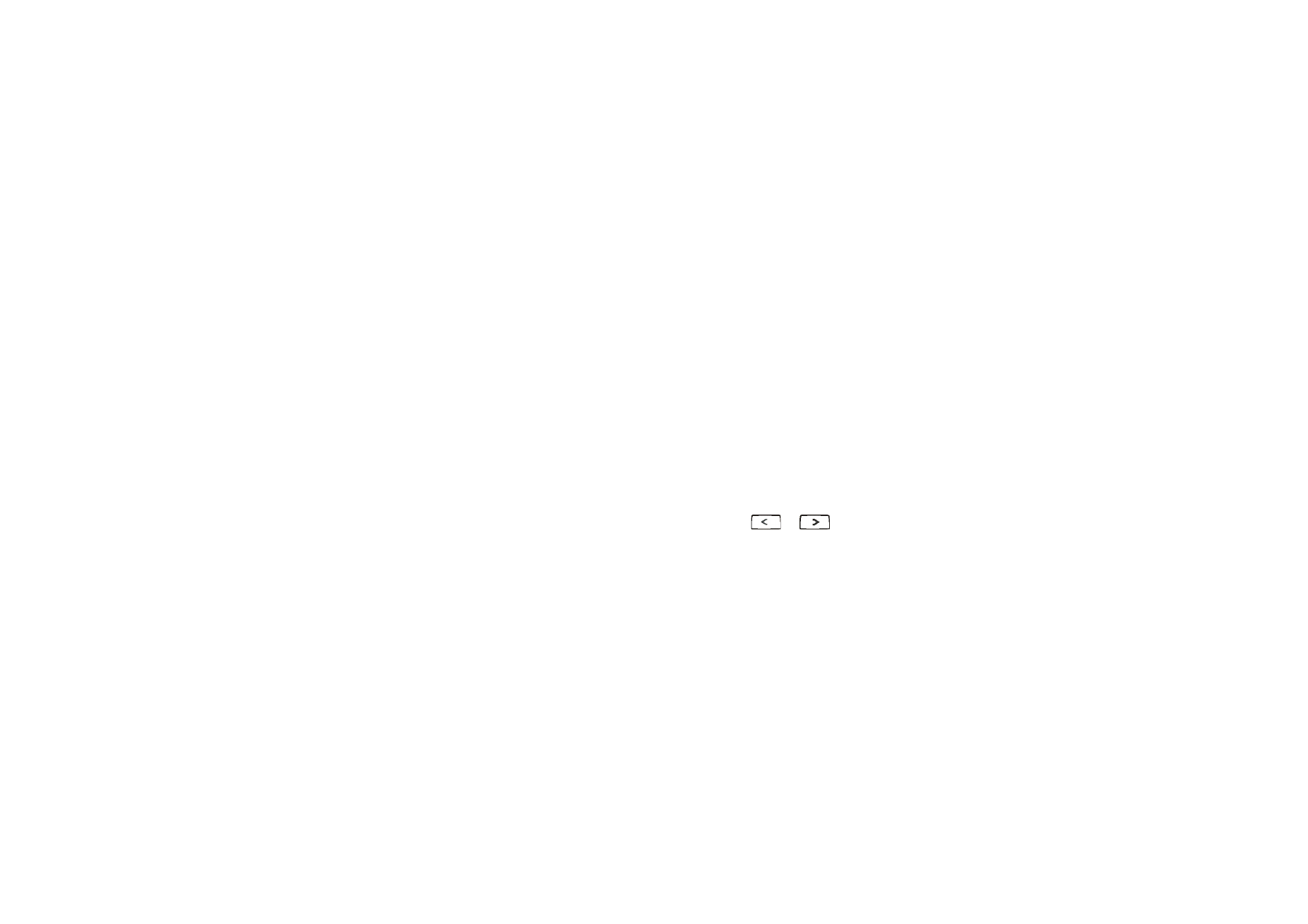
60
Copyright © 2005 Nokia. All rights reserved.
• If you have previously used the wallpaper but have then selected
Off
, select
On
.
•
Colour schemes
to select the colour for some parts of the phone display, such
as the signal strength indicator.
•
Operator logo
to set the phone to display or hide the operator logo saved in the
phone. If there is no operator logo available in the phone, this function is
dimmed.
For availability of operator logos, contact your network operator or service
provider.
•
Screen saver timeout
to set the time after which the screen saver feature is
activated. The screen saver is a power saving feature which becomes active if
the phone is not used for a certain length of time in standby mode. Note that
the screen saver is deactivated when the phone is outside the network
coverage area.
You can deactivate the screen saver by pressing any key.
•
Display brightness
to change the brightness level. Press
or
to
decrease or increase the level, and press
OK
to accept it.
•
Menu view
to set the way the phone displays the main menu. If you select
List
,
the menus are shown as a list. If you select
Grid
, the menus are shown as a grid.
In the grid view, the menu name is shown at the top of the display.
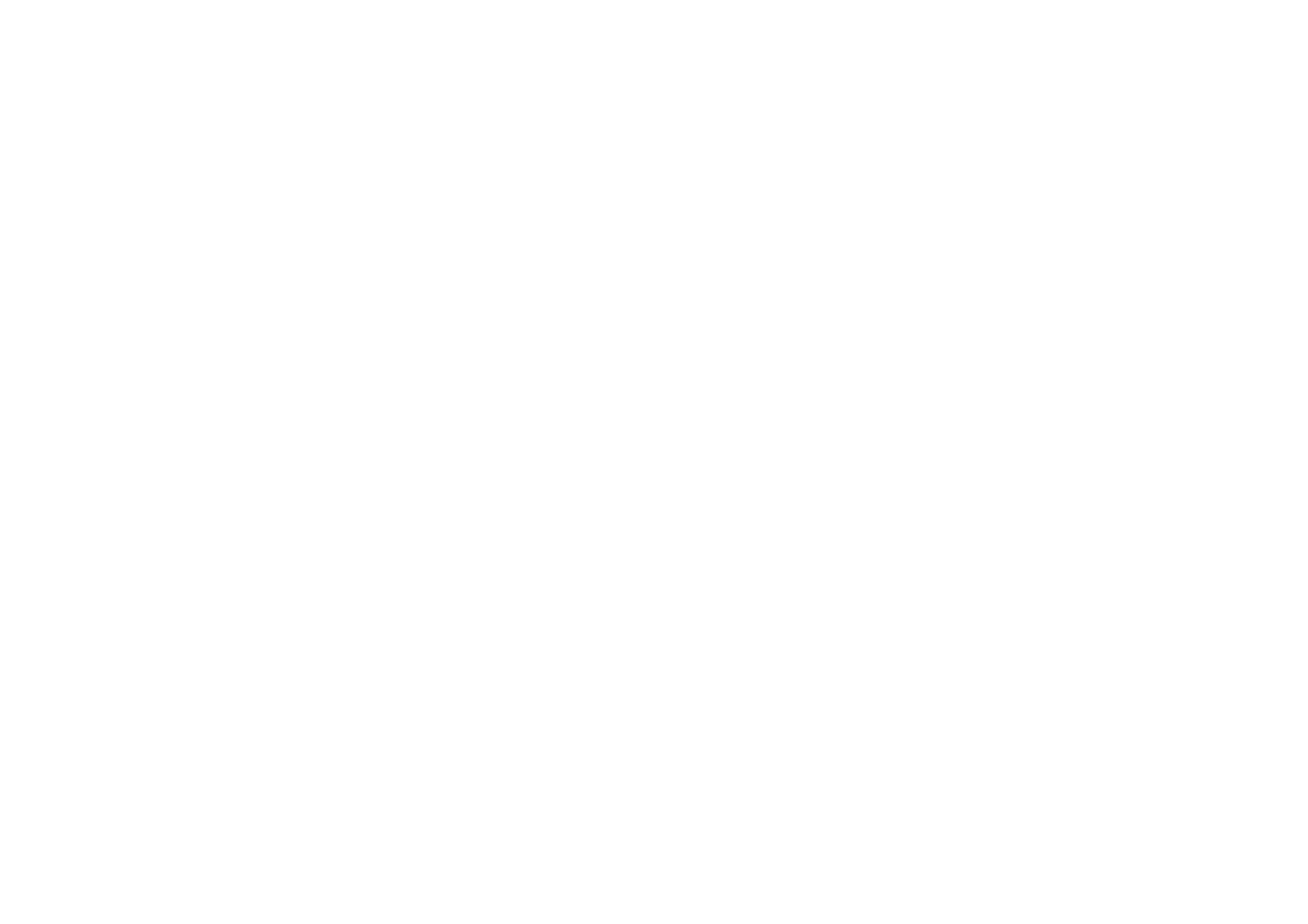
61
Copyright © 2005 Nokia. All rights reserved.